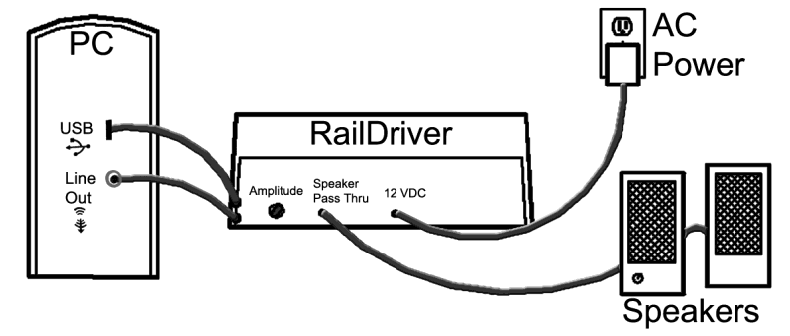Using RailDriver with Microsoft Train Sim
THIS QUICK START APPLIES TO
RailDriver Software
Currently Supported: XP (32-bit)
Contains:
- RailDriver™ Manager v1.2.2.4
- RailDriver™ Cab Maker v1.0.2.3
- RailDriver™ Calibration v1.0.2.7
Installation
- Install Microsoft Train Simulator.
- Install the
rdmsts.exepackage. - Calibrate your RailDriver when prompted.
- Open the RailDriver Manager program.
- Select the engine type you intend to use and confirm the Cab Maker file box is filled in.
- Click Play.
Start Microsoft Train Simulator
- When MSTS launches, select a train (must match the type chosen in RailDriver Manager) and route.
- Press the Run/Stop button (blue button, far left on the bottom row of your RailDriver).
- Drive your train!
Common Problems
I get a pibus.sys error message and/or I'm trying to install the RailDriver on Windows Vista or 7.
The RailDriver is not compatible with MSTS on Windows Vista or 7.
The RailDriver connects to the sim, but the controls don't work or are erratic; and/or the HUD display flashes on and off; and/or the RD display reads '---' only.
This is common if the RailDriver software cannot read your HUD (Heads Up Display). The RailDriver works by reading simulator information directly from the screen. Without it, the controller is driving blindly.
Try the following troubleshooting steps:
- Check the HUD: Make sure nothing is blocking the HUD. Disable any non-standard desktop toolbars, even ones that are not visible when MSTS is running. Place other tools and monitors away from the HUD area.
- Verify HUD text: Do not install add-ons that modify the HUD text in any way (including color and content), as the RailDriver requires the original formatting.
- Check graphics settings: Ensure your graphics driver software is not modifying the screen text. Disable anti-aliasing and anisotropic filtering. If you’re unsure how, consult your graphics card manufacturer’s website (ATI, NVIDIA).