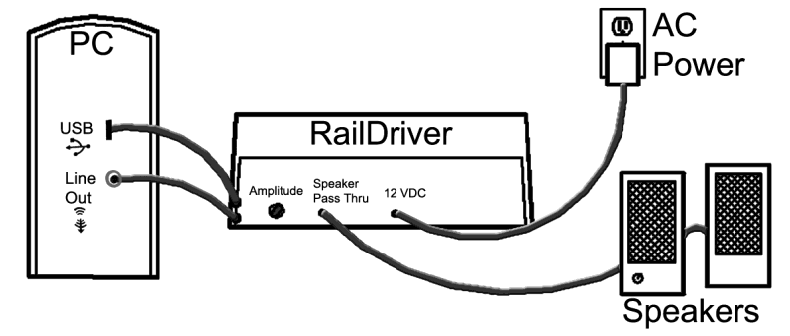Run 8 Train Sim Instructions
THIS QUICK START APPLIES TO
No Extra Software Needed
Run 8 Train Sim includes built-in support for the RailDriver Train Cab Controller. Calibration is handled directly inside the game—no additional software required.
Set-up
- Plug in your RailDriver controller.
- Wait for Windows to install it.
- Start Run 8 and begin driving.
Calibration
Calibration ensures RailDriver controls match Run 8 input values. Follow these steps (from the developer’s notes on the Run 8 America Forum):
- Press
Shift + F2to open the Calibration Window. (Note: Calibration only works in Windowed mode, not Full Screen.) - For each button in the window: place the RailDriver control in the correct position, then press the matching calibration button in the window.
- Example: Move the Throttle to Full, then press Full Throttle (Notch 8). Set Idle in the detent, then press Idle to save.
- Repeat for all controls. For Train Brake, set Release slightly above the bottom stop to avoid false inputs.
- After calibrating all controls, press Save at the bottom of the window.
If done correctly, you likely won’t need to recalibrate again.
Join the Run 8 Community
Get tips, share information, and connect with other enthusiasts on the Run 8 America Forums.
Run 8 is one of the most realistic train simulation programs to date — a great place to learn and get support.