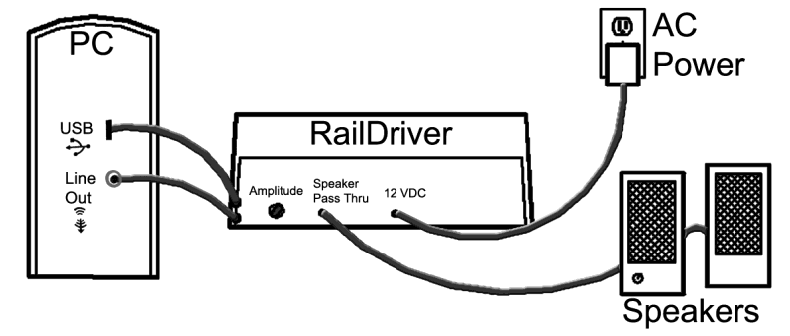Using RailDriver with Trainz Railroad Simulator 2004
THIS QUICK START APPLIES TO
Introduction
This article will help you run a train in Auran Trainz Railroad Simulator 2004 (TRS 2004). Please note that while this article makes reference to the 'Michigan Lakes' route, the methods used can apply to any route in TRS 2004.
TRS 2004 uses different methods of placing and running trains than Trainz Ultimate Collection (UTC). Instead of making consists (trains) and placing them by clicking track marks on a map, we can now place the trains using 'Surveyor,' which is similar to MSTS Route Editor. A driver is automatically assigned to the first 7 locomotives in the route. You can place loose consists and individual cars anywhere on your layout.
Once you establish a routine in placing trains running, the rest of the game will be fairly straightforward.
Launch TRS 2004
Click on the 'Surveyor.'
Select a route from the list.
To the right of each route is a list of 'sessions' to choose from.
Select 'Michigan Lakes' and then click on the 'Load' button to begin.
Please note that if we wanted to launch a 'session,' we would select the session and not the route before launching.
Getting Around
Once your chosen route has loaded, you will be presented with a view of the route with a green glowing cursor or 'compass' at the center of the image. The compass allows us to navigate around the route. I personally use it for following the track, although there are other methods of jumping around the route.
The compass in TRS 2004 can be moved by clicking on it and then dragging with the right mouse button, which can take a little getting used to.
The speed can be adjusted using the menu options under the 'Surveyor Menu' at the top left. Zoom out and move the compass, or use Page Up/Page Down if your mouse lacks a scroll wheel.
Tabs with icons along the right side relate to different functions in 'Surveyor.' For this exercise, we are only interested in the bottom tab: the 'Trains' menu. Open it by clicking or pressing F7.
Placing Trains
Open the 'Trains' menu.
There are two buttons at the top: 'Trains' (left) and 'Consists' (right). Click the 'Trains' button.
A list of available trains will appear. Use the arrow buttons to narrow the list by region (top box) and company (bottom box).
For example, select 'Third Party USA' in the region box and 'All' or 'UP' in the railroad box.
Click the '+' sign to place the train. Place the locomotive, then tender, then cars such as 'Illinois Central Hopper Car Loaded.' Use arrows to check proper coupling and rotate cars if needed.
Use the 'Get' button to quickly select previously placed rolling stock.
When finished, go to 'Surveyor Menu' → 'Save As' to save your session.
Starting a Session
Saved Session: TRS 2004 placed our saved session under 'Michigan Lakes.'
Select the 'main menu' button in order to leave 'Surveyor.'
Launch 'Driver' from the main menu.
Routes are on the left, sessions on the right. Select your saved session and click 'Load.'
The game will ask you to select a control mode:
- Cab Mode for RailDriver
- DCC Mode for dispatching multiple trains
For this exercise, select DCC mode.
Once in the session, you will be in the Big Boy locomotive. Click the icon above the driver picture to view all drivers.
Driving and Dispatching
TRS 2004 allows you to assign tasks to trains.
When you place a train in 'Surveyor' and save it, TRS 2004 assigns drivers for up to seven trains. You can set up multiple trains and drive one yourself.
Getting Things Moving
To drive yourself, release the brakes, throw the reverser on the RailDriver into forward, throttle up, and start moving.
To dispatch the train, right-click the driver and select 'Drive To' to assign a destination (e.g., Dansville Power > Coal drop off).
Right-click again to select 'Unload' or other tasks. Hold 'Ctrl' while clicking a task to delete it.
After completing tasks, the driver executes them automatically. You can create loops to maintain consistent operations while attending to other parts of the simulation.
End of the Line
This concludes the tutorial. Our Michigan Lakes route for TRS 2004 is available for download from this site.
Legends
Key legends for running Trainz 2004 on the RailDriver® Desktop Train Cab Controller. The legends may easily be printed on an 8½in x 11in sheet and cut to fit under the front panel of the RailDriver.
Download PDF