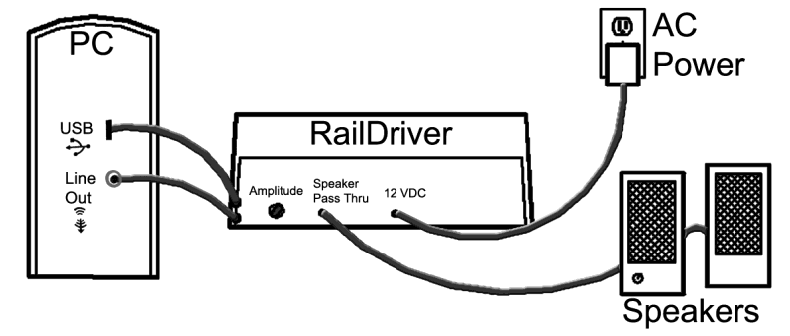Train Simulator Classic
THIS QUICK START APPLIES TO
Install Train Simulator Classic
Download RailDriver Software
Installation
- Plug in your RailDriver controller
- Run the RailDriver-TrainSimClassic installer.
- Complete the setup process. Two icons (32-bit and 64-bit) will appear on your desktop.
- Double-click the version you want to run.
Calibrate Your RailDriver
When prompted, follow the calibration utility steps.
**If calibration does not start automatically:
- Go to
C:/Program Files (x86)/PI Engineering/RailDriverfor Train Simulator Classic (x64/32)/Rd calibration - Launch
rd calibration.exemanually
Configure Train Simulator
- Launch Train Simulator
- Go to Settings → Gameplay
- Set Train Controls to Expert
- Select your route and train
- Start driving with RailDriver!
Important Notes
- The RailDriver software must be running in order for RailDriver to connect to Train Simulator
- If you use RailDriver with other train software, exit completely before launching the other program
Advanced Users
Advanced users of the Raildriver, who are interested in modifying and customizing the code for their RailDriver script (written in VB), can download the zip file below that contains a description and usage of Dovetail Games’ RailDriver.dll file, as well as a sample application (with source code).
**Note: This is only for use with Dovetail’s Train Simulator. This is not for developers wishing to integrate the RailDriver into their own software. For more information on how to do that, download our PI Engineering SDK which includes samples for the RailDriver. Be sure to select RailDriver when installing.