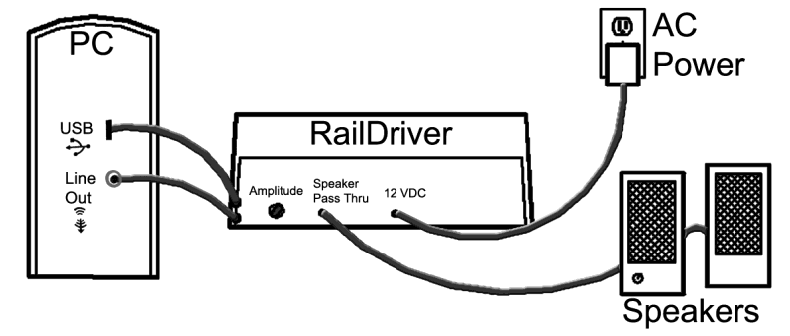Trainz 2006-2012 Instructions
THIS QUICK START APPLIES TO
Install Trainz (2006, 2009, 2010 or 2012)
To use the RailDriver, you’ll need Trainz installed through Steam.
Get Trainz on Steam
RailDriver Software (without SP1)
Currently Supported: Windows XP, Vista (32/64), 7 (32/64), 8 (32/64), 8.1, 10
Contains:
- Trainz Driver
- RailDriver™ Cab Maker
- RailDriver™ Calibration
**This Software Download is for Trainz 2006, 2009, 2010, and Trainz 12 without SP1
RailDriver Software (with SP1)
Currently Supported: Windows XP, Vista (32/64), 7 (32/64), 8 (32/64), 8.1, 10
Contains:
- Trainz Driver
- RailDriver™ Cab Maker
- RailDriver™ Calibration
**This Software Download is for Trainz 12 SP1
Installation
- Install Trainz.
- Download and install the RailDriver Software that corresponds to the version of Trainz you have.
- After selecting the language and agreeing to the EULA, browse to where Trainz is installed on your computer and select that folder.
- Click Next, then Install. Once installation finishes, the Calibration Tool should run.
Example install location: C:\Program Files (x86)\RailDriver-Trainz
Calibration and Use
- Follow the Calibration Tool instructions to calibrate your RailDriver.
- Start Trainz. After selecting a route and loading, choose Cab Control.
- Your RailDriver display should switch from
rdto0. - Drive your train!
Common Problems
The RailDriver controller does not function in Trainz, or the status window on the controller just shows rd.
This means the RailDriver software hasn’t been installed into the correct location. When installed correctly, your folder for Trainz should include files for RailDriver. If you don’t see these files in the same location, run the Install again and double check your installation path.
I have Trainz 12 SP1 and some of the controls on the RailDriver do not work.
Please update your installation to the latest version intended specifically for Trainz 12 SP1.
No matter how many times I calibrate, the levers don't match the information in Trainz.
First, check in the controller folder for the Modern.rdm file, and the ’controllers’ folder for ModernCalibration.rdm. Both of these files should be in their respective locations, and the Date Modified lines should match. If these 2 dates do not match, you will need to make a copy of the ModernCalibration.rdm file and rename it to Modern.rdm and place this in the ’controller’ folder. This problem is most common when Trainz is not installed on the default C: Drive and on some Windows 7 setups.
All of the levers work well, but I’m having a hard time getting the throttle to reach 8.
To fix this, you will need to run RDcalibration.exe again, but when calibrating the throttle and you reach the very top/bottom for calibration, move the lever away from the end just a bit. This will give you a bigger window for the 8th throttle notch instead of a single point.
When running a train in DCC mode, the RailDriver isn’t as accurate as using a mouse.
The RailDriver wasn’t designed with DCC mode in mind. While it does work in DCC mode, it functions a bit differently than mouse control and takes some getting used to.