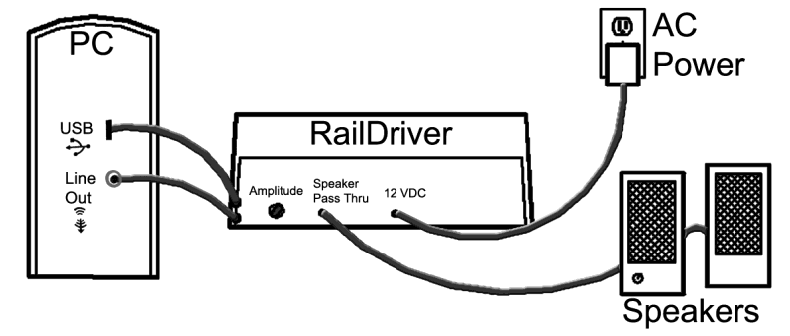Trainz 2019-2022 Instructions
THIS QUICK START APPLIES TO
Install Trainz (2019 or 2022)
RailDriver Software
Currently Supported: Windows XP, Windows Vista (32/64), Windows 7 (32/64), Windows 8 (32/64), Windows 8.1, Windows 10
Contains:
- Trainz Driver
- RailDriver Cab Maker
- RailDriver Calibration
**This Software Download is for Trainz 2019 and 2022
Installation
- Plug in your RailDriver controller.
- Install the package to an empty folder that you create specifically for this installation (for example, create a folder called RD Trainz on your desktop) Do not install into your Trainz install folder!
- On completion, the RailDriver Calibration Tool should run automatically.
- Follow the instructions. A calibration file named
ModernCalibration.rdmwill be created in the folder you set up earlier. Rename this file tomodern.rdm - You’ll need to copy
MODERN.rdmto your Trainz install folder.
Copy Calibration File
Locate your Trainz Installation Folder
- Default:
C:/Program Files/N3V Games/Trainz Railroad Simulator
In your Trainz install folder:
- Open the
Resourcesfolder, thenTrainzHID. - Copy
MODERN.rdmfrom the folder created earlier into theTrainzHIDfolder replacing the existingmodern.rdmfile.
Enable Controller Support
- Start Trainz and open Trainz Settings from the launcher.
- Check if Enable game controller support is turned on. If not, enable it.
- Close the settings window
Configure Controls
Go to Settings → Control Settings. Most controls follow the Trainz 2012 Legend, but a few need to be set manually:
- Camera Mode Internal: RailDriver Button 1
- Camera Mode External: RailDriver Button 2
- Camera Mode Tracking: RailDriver Button 3
- Camera Mode Roaming: RailDriver Button 4
Other buttons can be customized to your personal preference. Click the checkmark at the bottom right to save your changes.
Start Driving
Click Start Trainz and load your favorite route. Enjoy driving with RailDriver!
Note: DCC/Simple and Cab/Realistic still have different control modes, even when using RailDriver.
Common Problems
No matter how many times I calibrate, the levers don't match the information in Trainz.
All of the levers work well, but I’m having a hard time getting the throttle to reach 8.
When running a train in DCC mode, the RailDriver isn’t as accurate as using a mouse.